< Entering Data | Table of Contents | Importing XML Data >
Auto Create Nodes
The easiest way to enter the initial data into MagicTree is by using "node auto create" function. MagicTree allows automatically creating nodes for hosts, network blocks and fully qualified domain names.
Press Ctrl+N or select Node→Auto Create... from the menu and type the IP address, the network block address or the fully qualified domain name into the dialog box:
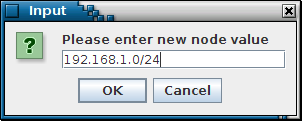
Auto create dialog
The IP addresses should be entered in dotted decimal notation, for example "192.168.1.1".
The network blocks should be enetered using the dotted decimal notation followed by slash and the number of "1" bits in netmask, for example "192.168.1.0/24" (but not "192.168.1.0/255.255.255.0").
The fully qualified domain names should be entered with a trailing dot, for example "www.gremwell.com." (note the dot after .com).
Manually Creating Nodes
MagicTree tree nodes can be created manually. This can be done by selecting a node in the tree, and either right-clicking it and selecting "Create child" or "Create sibling", or by selecting Node→Create Child or Node→Create Sibling from the application menu. Different kinds of nodes can be created. See Node Types for description of available node types.
Editing Tree Nodes
Tree nodes can be edited. To start editing a node, double-click it.



